Home Tab
SPlaT's entry screen. Here you will find a web browser and quick links to help documents.
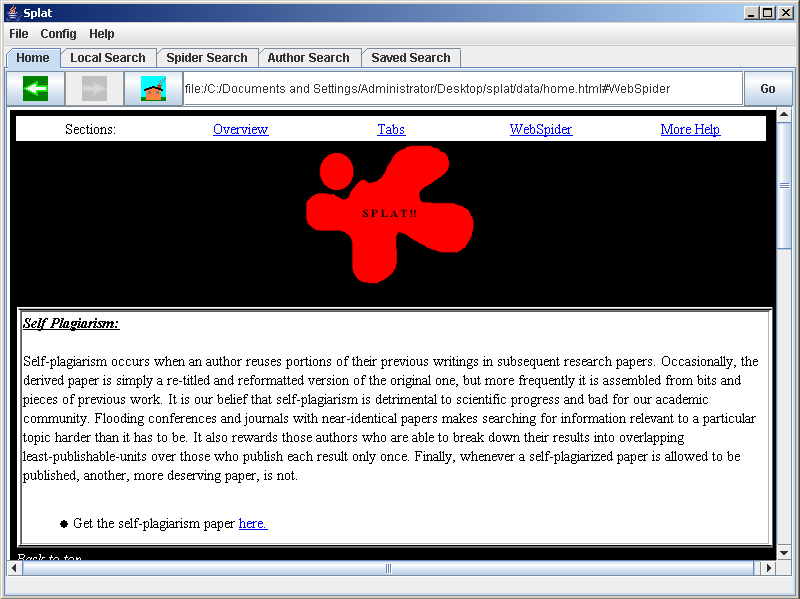
Local Search Tab
Local Search allows you to compare files already downloaded into a directory. Simply select the directory via the Browse button, or enter it manually. Select GO to compare all the files in the specified directory. You will see messages displayed in the log box in the bottom of the screen. When the comparison is complete, a window with the results will be shown. See results page for more info.
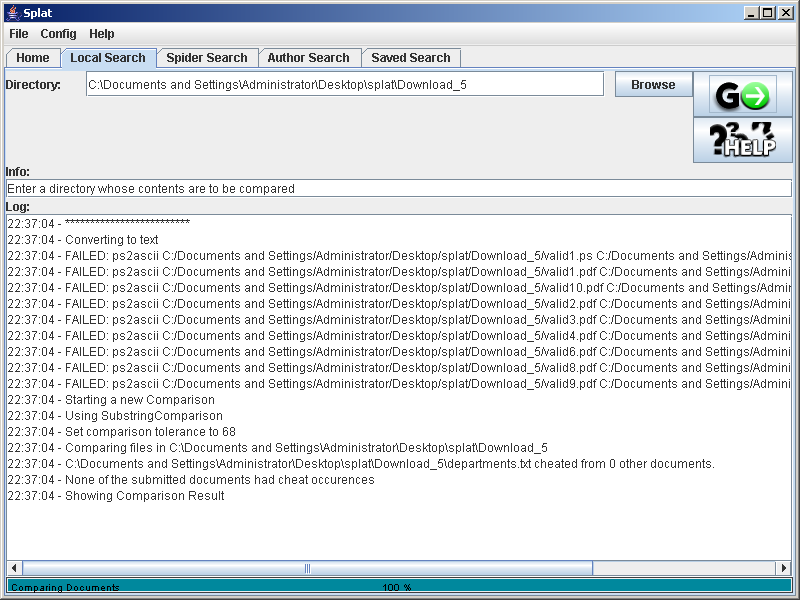
Web Search Tab
Web Search allows you to invoke the web spider to search for the specified document types. The web search takes a starting location; for convenience a list of 50 computer science departments has been provided for you. You may add more sites to this list using the 'Add Info' button which will add the entered department and website into the pulldown menu.
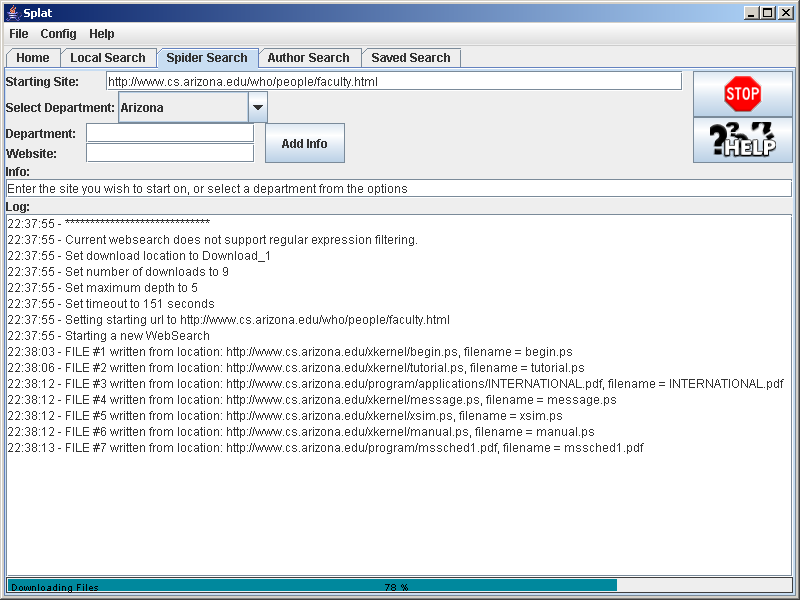
Author Search Tab
The author search is currently not fully functional, we hope to have it implemented soon. Eventually, we will search websites for documents and take hints from the site as to the author's identity.
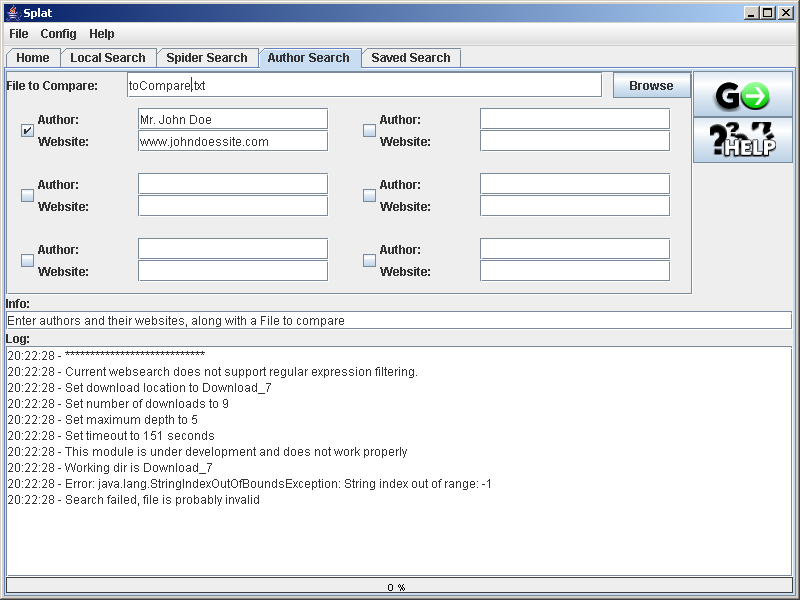
Saved Search Tab
The results of searches can be saved locally. This tab allows you to re-open a saved search result. You may also open them from the Result Page.
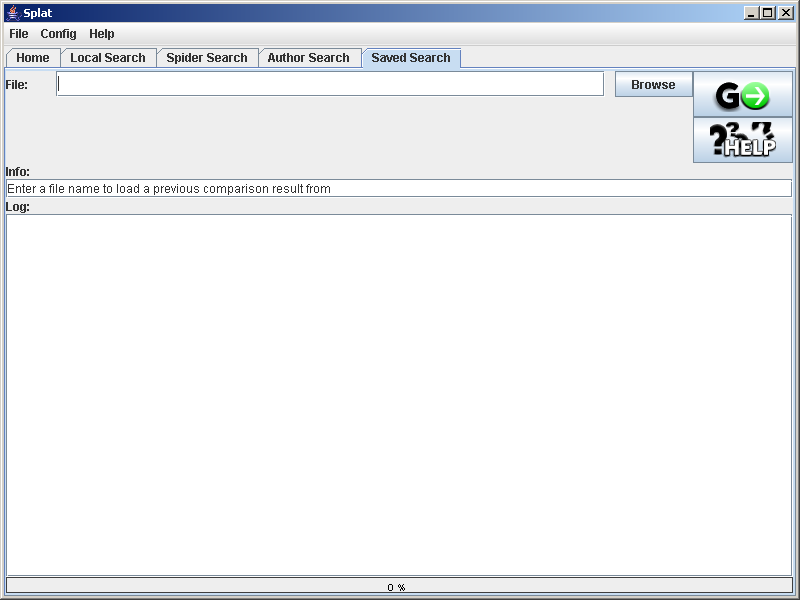
Results Page
The results page is launched in a new window. It will show a list of all comparisons that had non-zero overlap. You may sort them alphabetically or by cheat amount. Clicking on any entry will show the two files side by side with the overlaps highlighted. You may save the results either as individual pairs (which will output an html file showing the comparisons side by side as you see them in this window), or as a whole which will save the entire result to disk so it can be reloaded into the results page later.
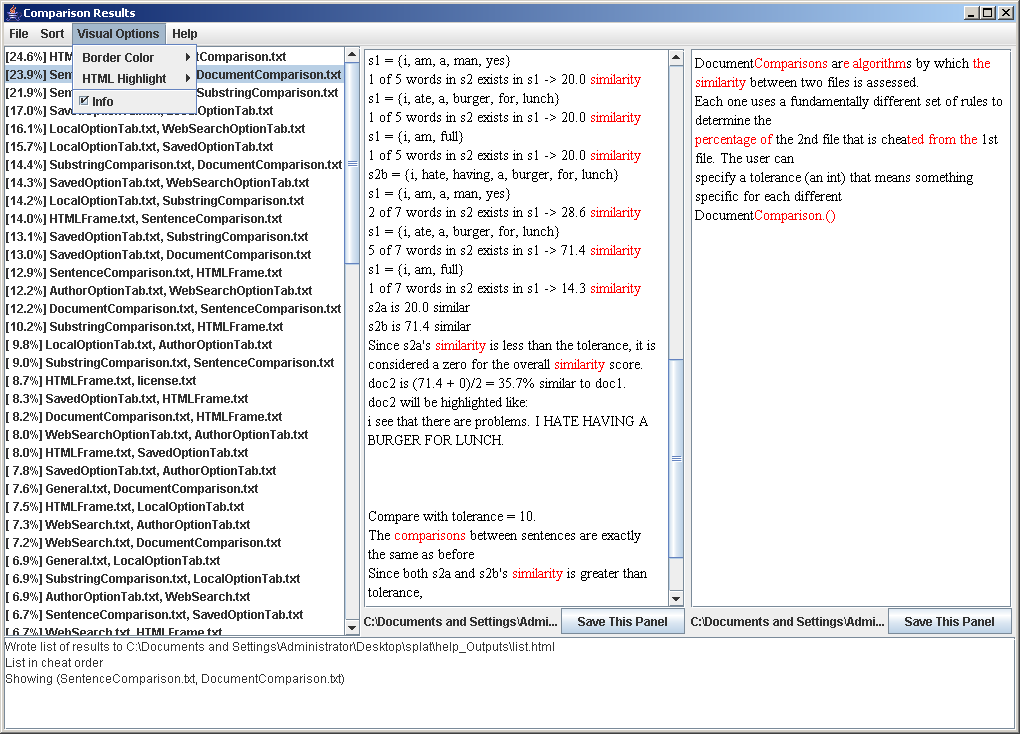
Configurations Menu
Global options for SPlaT. Each option states its purpose on the far right. Definitions of how to convert from filetypes to txt are here as well. Each conversion is of the form from2to. The entry is the command line argument you want to use on your system. The special values "workingdir", "infile" and "outfile" are provided. "workingdir" is the directory the current search placed files into, "infile" and "outfile" are wildcards with the extensions implied, for example to define a conversion from x.from to x.to. You may add additional fields to the configurations by modifying the options.cfg and options.help files. In the options.cfg file, specify a key value pair. The first token is the key, the rest are the value. You must place a corresponding entry in the options.help file that is of the form (key type: description). The type is either int, boolean, String or Class. For int you must specify a valid range enclosed in square brackets, and for Class you must specify a classname in square brackets. See options.cfg and options.help for examples.
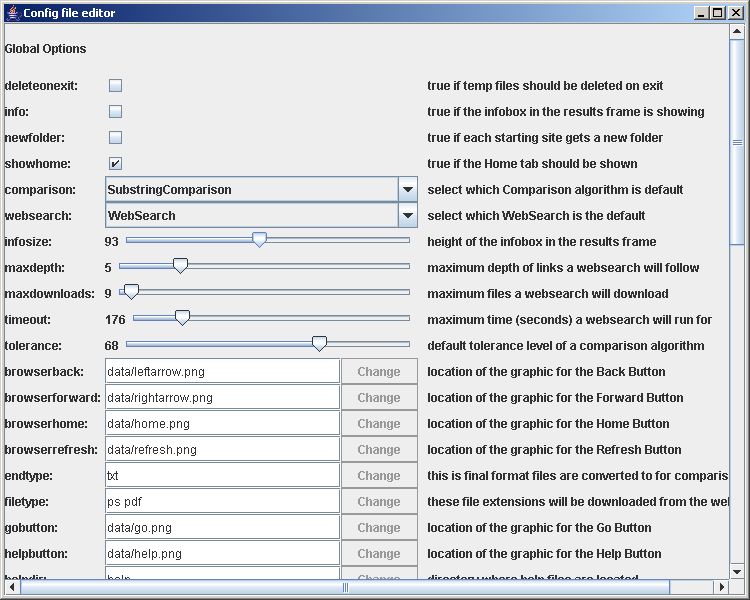
Help Menu
The help menu has specific help by topic. It is accessible throughout the program, either from the HELP buttons on the tabs or the help pulldown menu.
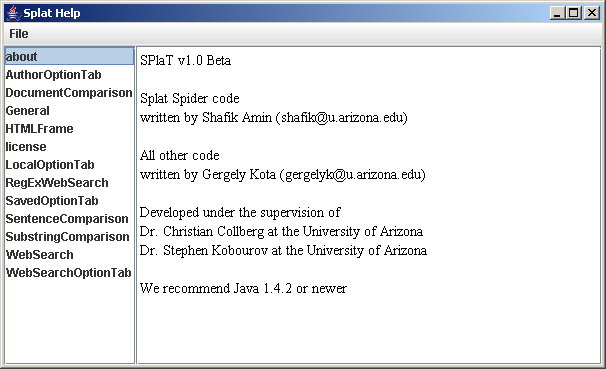
Email Authors
This convenient window will email the entered text to the authors.
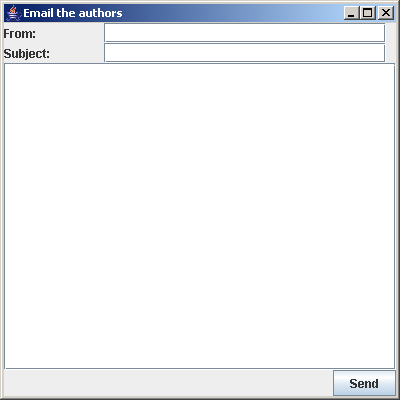
Last updated by Shafik Amin and Gergely Kota on: